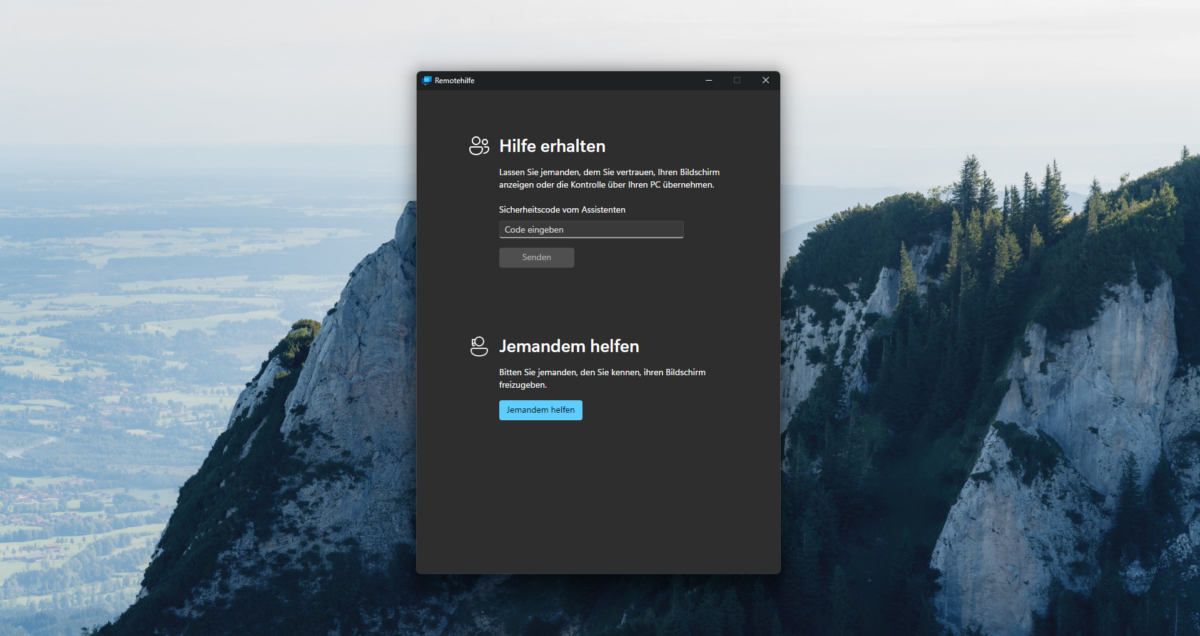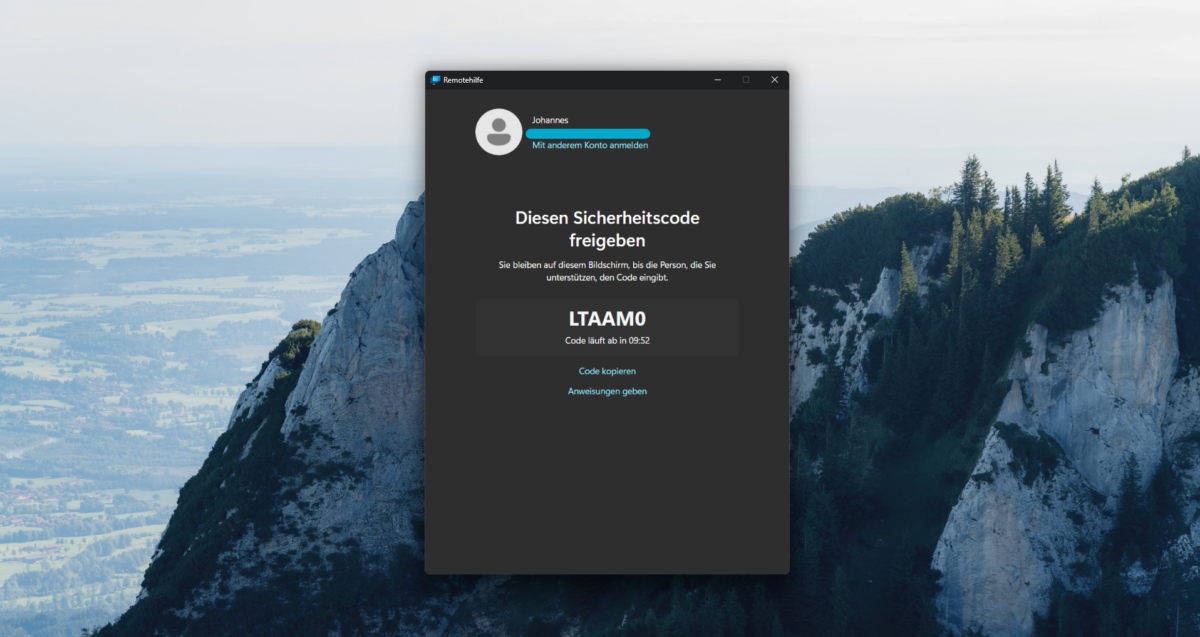Unter Windows 10 oder Windows 11 bietet sich die vorinstallierte App Quick Assist als schnelle Remoteunterstützung an. Voraussetzung ist eine Internetverbindung sowie ein Microsoft Konto (MSA) oder ein M365 Tenant Account (Azure Active Directory). Eine schnelle und sichere Alternative zu kostenpflichtigen Herstellern. Mit der Tastenkombination STRG+WIN+Q kann die App direkt gestartet werden.
Quick Assist is a Microsoft Store application that enables a person to share their device with another person over a remote connection. Your support staff can use it to remotely connect to a user’s device and then view its display, make annotations, or take full control. In this way, they can troubleshoot, diagnose technological issues, and provide instructions to users directly on their devices.
All that’s required to use Quick Assist is suitable network and internet connectivity. No roles, permissions, or policies are involved. Neither party needs to be in a domain. The helper must have a Microsoft account. The sharer doesn’t have to authenticate.
The helper can authenticate when they sign in by using a Microsoft account (MSA) or Azure Active Directory (Azure AD). Local Active Directory authentication isn’t currently supported.
Quick Assist communicates over port 443 (https) and connects to the Remote Assistance Service at https://remoteassistance.support.services.microsoft.com by using the Remote Desktop Protocol (RDP). The traffic is encrypted with TLS 1.2. Both the helper and sharer must be able to reach these endpoints over port 443.
Use Quick Assist to help users – Windows Client Management | Microsoft Docs
Seit Windows 11 Build 22572 kann die App auch im Get Quick Assist – Microsoft Store heruntergeladen werden.
Technische Details
- Both the helper and the sharer start Quick Assist.
- The helper selects Assist another person. Quick Assist on the helper’s side contacts the Remote Assistance Service to obtain a session code. An RCC chat session is established and the helper’s Quick Assist instance joins it. The helper then provides the code to the sharer.
- After the sharer enters the code in their Quick Assist app, Quick Assist uses that code to contact the Remote Assistance Service and join that specific session. The sharer’s Quick Assist instance joins the RCC chat session.
- The helper is prompted to select View Only or Full Control.
- The sharer is prompted to confirm allowing the helper to share their desktop with the helper.
- Quick Assist starts RDP control and connects to the RDP Relay service.
- RDP shares the video to the helper over https (port 443) through the RDP relay service to the helper’s RDP control. Input is shared from the helper to the sharer through the RDP relay service.
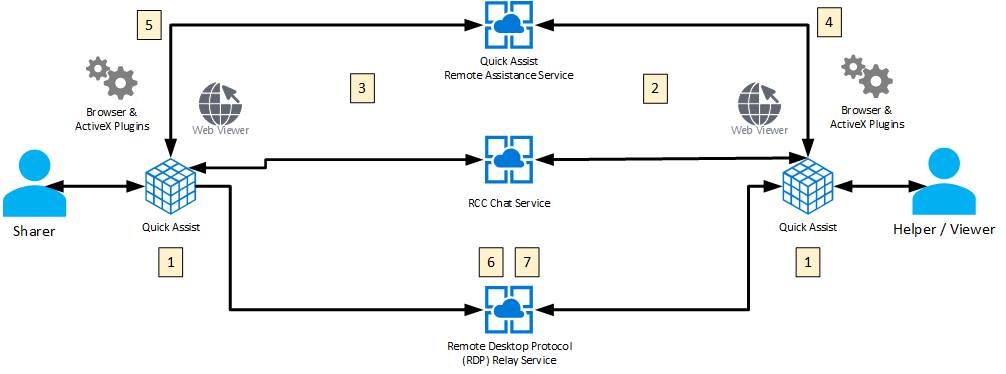
Daten und Datenschutz
Microsoft logs a small amount of session data to monitor the health of the Quick Assist system. This data includes the following information:
- Start and end time of the session
- Errors arising from Quick Assist itself, such as unexpected disconnections
- Features used inside the app such as view only, annotation, and session pause
No logs are created on either the helper’s or sharer’s device. Microsoft cannot access a session or view any actions or keystrokes that occur in the session.
The sharer sees only an abbreviated version of the helper’s name (first name, last initial) and no other information about them. Microsoft does not store any data about either the sharer or the helper for longer than three days.
In some scenarios, the helper does require the sharer to respond to application permission prompts (User Account Control), but otherwise the helper has the same permissions as the sharer on the device.
Quelle: Use Quick Assist to help users – Windows Client Management | Microsoft Docs